End-of-Year Sale: Subscribe by December 31 to Get 3 Months Free!
Learn MoreAs an administrator of Noterro, you have the responsibility of managing clinic taxes to ensure accurate and efficient tax calculations for your clinic. Noterro provides you with the necessary tools to add, edit, and delete clinic taxes.
You will need to set up your clinic tax and it's % rate.
Clinic Taxes are used if the taxes collected from the Patient are claimed under the Clinic's tax number. Practitioner Taxes are used if taxes are collected under the Practitioner's tax number.
Below are the 2 most common scenarios.
Scenario 1: The clinic collects all taxes under its tax number.
This is the simplest scenario since Practitioner Taxes are not required. Simply create your Clinic Taxes, and use them accordingly.
Scenario 2: Both the Clinic and Practitioner collect tax under their tax numbers.
In this scenario, you would first need to log in as an Admin to create the Clinic Taxes.
Next, each practitioner can log in, enable the taxes they collect, and enter their Tax Number. Once this is complete, both the Clinic Tax and Practitioner Tax will be available to select on invoice items.
A visual example:
Below is a visual example where there is 1 Clinic Tax (HST), with a tax number of #1111111111, and 2 Practitioner Taxes which extend from the Clinic Tax. This will allow the option of selecting a tax for either the Clinic (#11111111), Jane Doe (#22222222), or Bob Smith (#3333333).
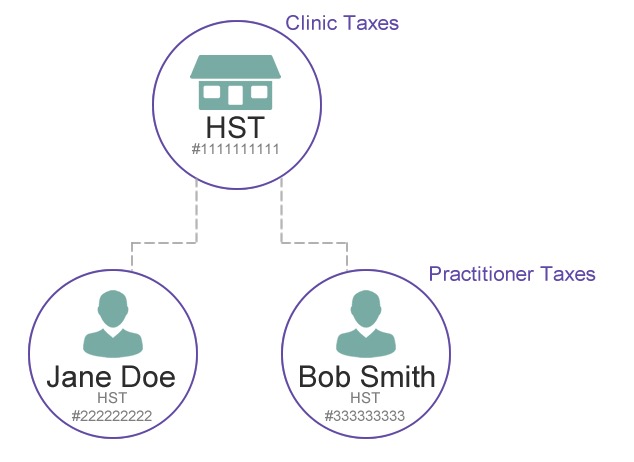
Adding a new clinic tax is an important step in setting up your tax structure. Here's how you can do it:
If you need to make changes to a clinic tax, follow these steps:
Deleting a clinic tax should be done with caution, as it permanently removes it from your clinic's tax options. If you're certain you want to delete a clinic tax, follow these steps:
Important Note: Deleting a clinic tax permanently removes it from your clinic's tax options. You can only delete a tax if it's never been used on an invoice. Consider disabling the Clinic Tax instead. Make sure to communicate any changes to your team members to avoid any disruptions.
Disabling a Clinic Tax will cause that tax to no longer be offered as an available Tax to select on invoice items. If you want to disable clinic taxes, follow these steps:
If you want to enable clinic taxes that have been disabled, follow these steps:
If Practitioners at your clinic bill under their tax number, they can enable Taxes within their account. Once the Admin has created Clinic Taxes, Practitioners can enable these taxes. This would be in the scenario where the Practitioner charges a tax under their tax number, rather than the clinic's tax number.
Important Note: When a practitioner has a Tax enabled, it will become available on Invoice Items. The Practitioner’s tax number will be used if they are the provider of the service item on the invoice. If no Practitioner is listed, the clinic's tax number will be used.
By effectively managing clinic taxes in Noterro, you can ensure accurate tax calculations and compliance with tax regulations. If you have any questions or need further assistance, our support team is always here to help.
As an administrator of Noterro, you have the responsibility of managing clinic taxes to ensure accurate and efficient tax calculations for your clinic. Noterro provides you with the necessary tools to add, edit, and delete clinic taxes.
You will need to set up your clinic tax and it's % rate.
Clinic Taxes are used if the taxes collected from the Patient are claimed under the Clinic's tax number. Practitioner Taxes are used if taxes are collected under the Practitioner's tax number.
Below are the 2 most common scenarios.
Scenario 1: The clinic collects all taxes under its tax number.
This is the simplest scenario since Practitioner Taxes are not required. Simply create your Clinic Taxes, and use them accordingly.
Scenario 2: Both the Clinic and Practitioner collect tax under their tax numbers.
In this scenario, you would first need to log in as an Admin to create the Clinic Taxes.
Next, each practitioner can log in, enable the taxes they collect, and enter their Tax Number. Once this is complete, both the Clinic Tax and Practitioner Tax will be available to select on invoice items.
A visual example:
Below is a visual example where there is 1 Clinic Tax (HST), with a tax number of #1111111111, and 2 Practitioner Taxes which extend from the Clinic Tax. This will allow the option of selecting a tax for either the Clinic (#11111111), Jane Doe (#22222222), or Bob Smith (#3333333).
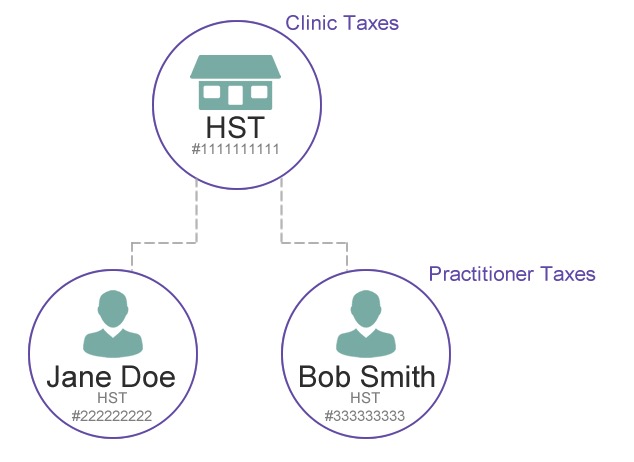
Adding a new clinic tax is an important step in setting up your tax structure. Here's how you can do it:
If you need to make changes to a clinic tax, follow these steps:
Deleting a clinic tax should be done with caution, as it permanently removes it from your clinic's tax options. If you're certain you want to delete a clinic tax, follow these steps:
Important Note: Deleting a clinic tax permanently removes it from your clinic's tax options. You can only delete a tax if it's never been used on an invoice. Consider disabling the Clinic Tax instead. Make sure to communicate any changes to your team members to avoid any disruptions.
Disabling a Clinic Tax will cause that tax to no longer be offered as an available Tax to select on invoice items. If you want to disable clinic taxes, follow these steps:
If you want to enable clinic taxes that have been disabled, follow these steps:
If Practitioners at your clinic bill under their tax number, they can enable Taxes within their account. Once the Admin has created Clinic Taxes, Practitioners can enable these taxes. This would be in the scenario where the Practitioner charges a tax under their tax number, rather than the clinic's tax number.
Important Note: When a practitioner has a Tax enabled, it will become available on Invoice Items. The Practitioner’s tax number will be used if they are the provider of the service item on the invoice. If no Practitioner is listed, the clinic's tax number will be used.
By effectively managing clinic taxes in Noterro, you can ensure accurate tax calculations and compliance with tax regulations. If you have any questions or need further assistance, our support team is always here to help.
As an administrator of Noterro, you have the responsibility of managing clinic taxes to ensure accurate and efficient tax calculations for your clinic. Noterro provides you with the necessary tools to add, edit, and delete clinic taxes.
You will need to set up your clinic tax and it's % rate.
Clinic Taxes are used if the taxes collected from the Patient are claimed under the Clinic's tax number. Practitioner Taxes are used if taxes are collected under the Practitioner's tax number.
Below are the 2 most common scenarios.
Scenario 1: The clinic collects all taxes under its tax number.
This is the simplest scenario since Practitioner Taxes are not required. Simply create your Clinic Taxes, and use them accordingly.
Scenario 2: Both the Clinic and Practitioner collect tax under their tax numbers.
In this scenario, you would first need to log in as an Admin to create the Clinic Taxes.
Next, each practitioner can log in, enable the taxes they collect, and enter their Tax Number. Once this is complete, both the Clinic Tax and Practitioner Tax will be available to select on invoice items.
A visual example:
Below is a visual example where there is 1 Clinic Tax (HST), with a tax number of #1111111111, and 2 Practitioner Taxes which extend from the Clinic Tax. This will allow the option of selecting a tax for either the Clinic (#11111111), Jane Doe (#22222222), or Bob Smith (#3333333).
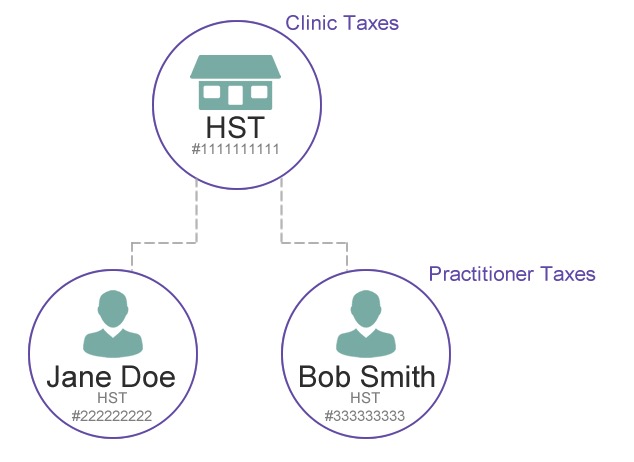
Adding a new clinic tax is an important step in setting up your tax structure. Here's how you can do it:
If you need to make changes to a clinic tax, follow these steps:
Deleting a clinic tax should be done with caution, as it permanently removes it from your clinic's tax options. If you're certain you want to delete a clinic tax, follow these steps:
Important Note: Deleting a clinic tax permanently removes it from your clinic's tax options. You can only delete a tax if it's never been used on an invoice. Consider disabling the Clinic Tax instead. Make sure to communicate any changes to your team members to avoid any disruptions.
Disabling a Clinic Tax will cause that tax to no longer be offered as an available Tax to select on invoice items. If you want to disable clinic taxes, follow these steps:
If you want to enable clinic taxes that have been disabled, follow these steps:
If Practitioners at your clinic bill under their tax number, they can enable Taxes within their account. Once the Admin has created Clinic Taxes, Practitioners can enable these taxes. This would be in the scenario where the Practitioner charges a tax under their tax number, rather than the clinic's tax number.
Important Note: When a practitioner has a Tax enabled, it will become available on Invoice Items. The Practitioner’s tax number will be used if they are the provider of the service item on the invoice. If no Practitioner is listed, the clinic's tax number will be used.
By effectively managing clinic taxes in Noterro, you can ensure accurate tax calculations and compliance with tax regulations. If you have any questions or need further assistance, our support team is always here to help.



