Upcoming Cyber Monday Deal: Subscribe Between Nov. 28 & Dec. 5 to Get 3 Months Free!
Learn MoreSending treatment follow-up emails is vital. This ensures that the Patient receives personalized care and support. You can customize the timing and content of these emails through specified steps, including the ability to adjust when you would like to send out a follow-up. Practitioners can send and modify the email template according to individual Patients' needs.
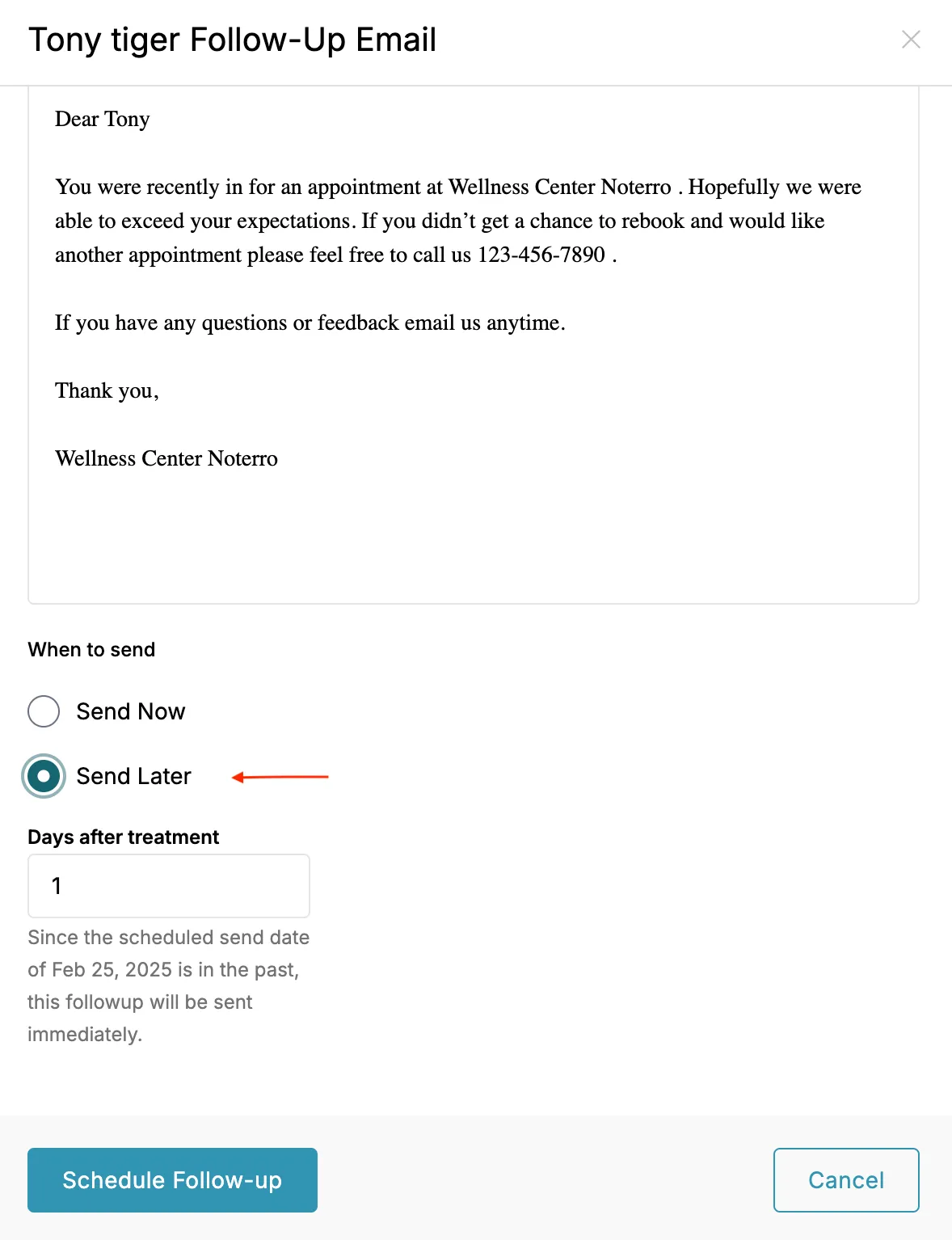

Important Note: You can check and confirm if a follow-up has been sent on the Clinical Note listing page or in the Notification Logs within an individual Patient profile.
Sending treatment follow-up emails is vital. This ensures that the Patient receives personalized care and support. You can customize the timing and content of these emails through specified steps, including the ability to adjust when you would like to send out a follow-up. Practitioners can send and modify the email template according to individual Patients' needs.
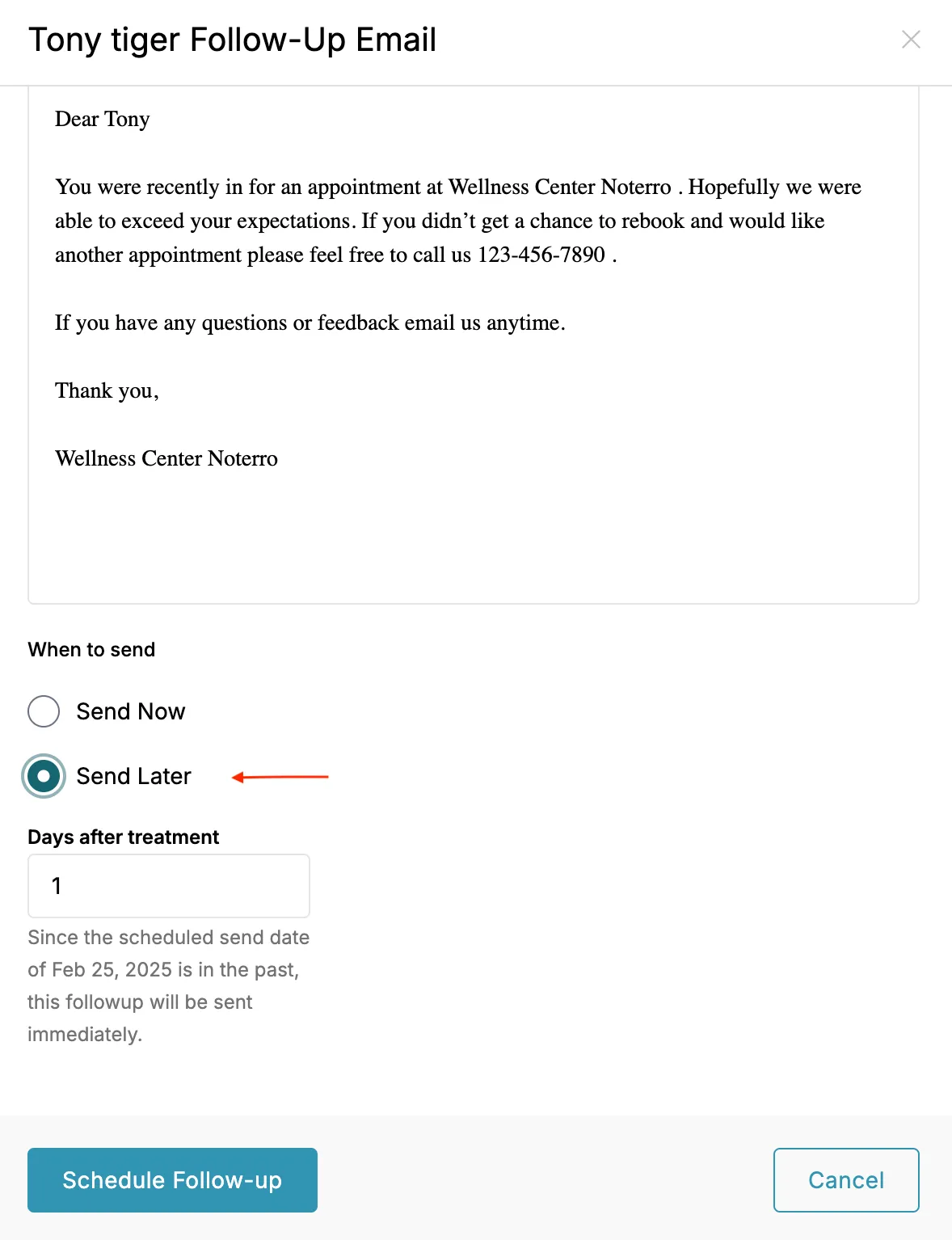

Important Note: You can check and confirm if a follow-up has been sent on the Clinical Note listing page or in the Notification Logs within an individual Patient profile.
Sending treatment follow-up emails is vital. This ensures that the Patient receives personalized care and support. You can customize the timing and content of these emails through specified steps, including the ability to adjust when you would like to send out a follow-up. Practitioners can send and modify the email template according to individual Patients' needs.
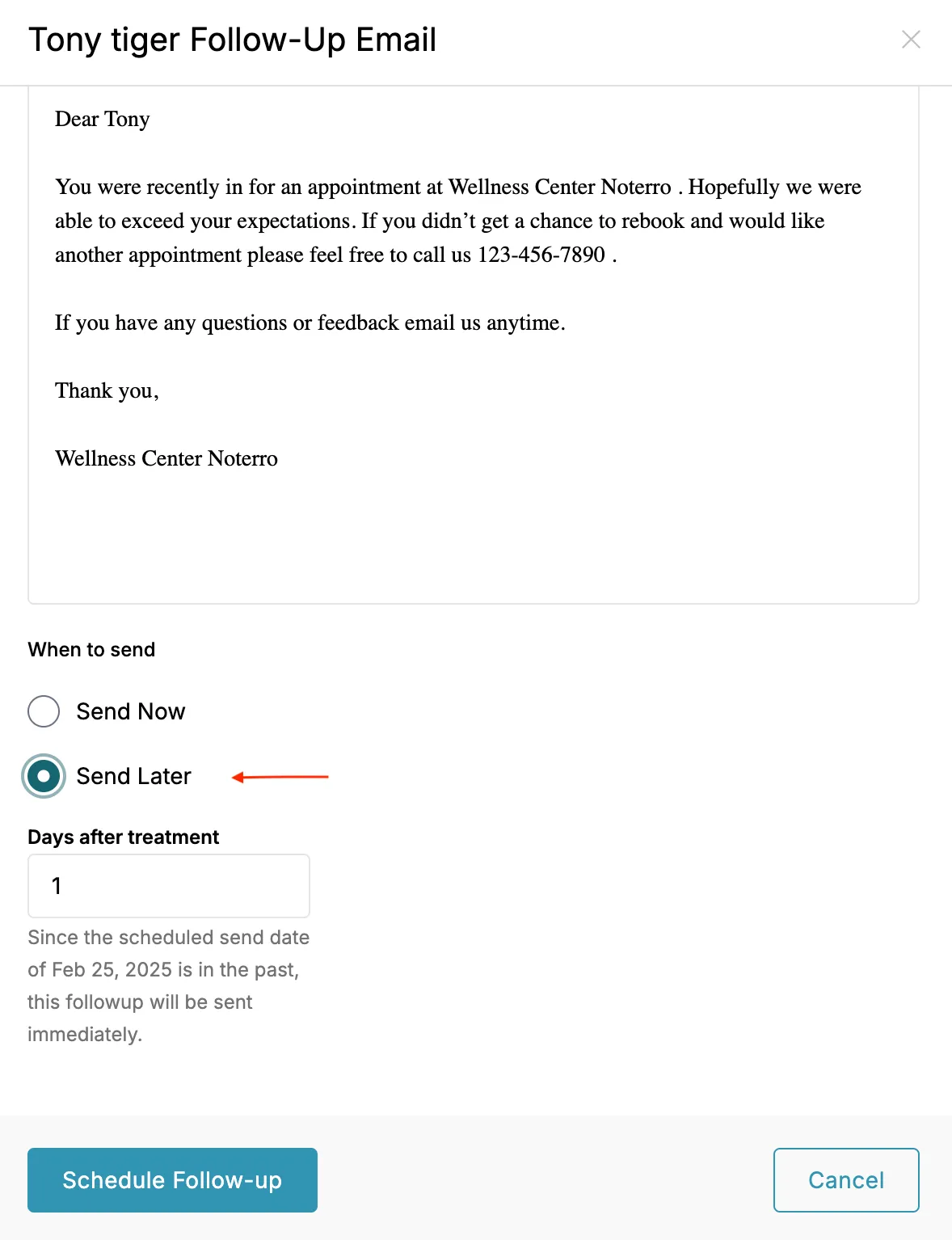

Important Note: You can check and confirm if a follow-up has been sent on the Clinical Note listing page or in the Notification Logs within an individual Patient profile.



